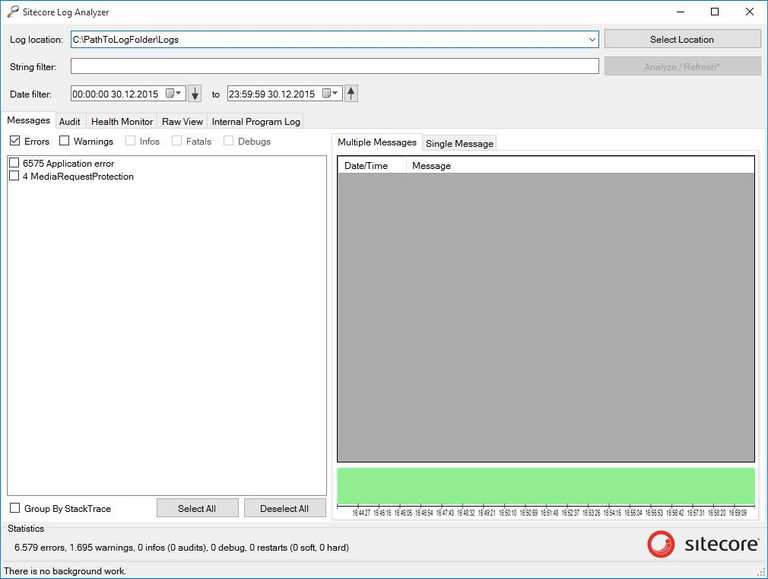Analyse Sitecore logs in AWS CloudWatch Logs
The previous post provided a step by step guide to Sync Sitecore Logs to AWS CloudWatch Logs. However, once the log entries are in CloudWatch Logs, then the options for analysing them is very limited by the basic interface of AWS CloudWatch Logs.
The Sitecore Log Analyzer is a really useful tool for analysing Log files produced by a Sitecore application. It can scan multiple log files and group errors by severity, monitor performance counters and get a visual overview of website uptime and downtime intervals.
The following Powershell script downloads log entries that are stored in AWS CloudWatch Logs and produces log files which are compatible with the Sitecore Log Analyzer.
Param(
[Parameter(Mandatory=$true)][string]$LogGroupName,
[Parameter(Mandatory=$true)][string]$LogStreamName,
[Parameter(Mandatory=$true)][DateTime]$StartTime, #US Format
[Parameter(Mandatory=$true)][DateTime]$EndTime, #US Format
[Parameter(Mandatory=$true)][string]$Region,
[Parameter(Mandatory=$true)][string]$ProfileName
)
$ErrorActionPreference = "Stop"
New-Item .\Logs -type directory -Force | Out-Null
Remove-Item .\Logs\*.txt -Force
Write-Host Getting log entries between $StartTime and $EndTime -ForegroundColor Yellow
$logEvents = Get-CWLLogEvents -LogGroupName $LogGroupName `
-LogStreamName $LogStreamName `
-StartTime $startTime `
-EndTime $endTime `
-StartFromHead $true `
-ProfileName $ProfileName `
-Region $Region
if($logEvents.Events.Count -eq 0)
{
Write-Host "No log entries found..." -ForegroundColor Cyan
}
else
{
Write-Host "Downloading log files..." -ForegroundColor Green
do
{
$fileName = (".\Logs\log.{0}.txt" -f $logEvents.Events[0].IngestionTime.ToString("yyyyMMdd.HHmmss"))
$logEvents.Events | %{ ("99999 {0} {1}" -f $_.Timestamp.ToString("HH:mm:ss"), `
($_.Message -replace "[\u001C,\u0002,\u0019,\u001A]","" )) `
} | Out-File -Encoding ascii -Append $fileName
$logEvents = Get-CWLLogEvents -LogGroupName $LogGroupName `
-LogStreamName $LogStreamName `
-StartTime $startTime `
-EndTime $endTime `
-StartFromHead $true `
-ProfileName $ProfileName `
-Region $Region `
-nextToken $logEvents.NextForwardToken
}
until($logEvents.Events.Count -eq 0)
}Example script usage to download log entries from the 30th December 2015:
.\CloudWatchLogs.ps1 -LogGroupName sitecore-logs `
-LogStreamName i-xxxxxxxx `
-StartTime "12/30/2015 00:00:00" ` #US Date Format
-EndTime "12/31/2015 00:00:00" ` #US Date Format
-Region eu-west-1 `
-ProfileName myProfileAs per the AWS Powershell documentation for Get-CWLLogEvents, the response has a maximum size of 1MB or 10,000 log events so multiple log files will be created in a subfolder called Logs relative to where the script is being run.
Viewing the Logs
Once the script has finished executing, the Sitecore Log Analyzer can be used as normal by analysing the Logs folder created, e.g.